You can integrate your Agent Response account with the Street CRM, allowing for lead data to be sent int Street;
- Imports properties - properties added in Street are synced across into Agent Response
- Add form enquiries - when a form is completed, the data is matched to a lead based on their on email address and phone number
- Add phone enquiries - when a lead calls, the notifications are sent to Street and matched to leads. In the case the lead doesn't already exist, they will be labelled as 'Agent response Caller'
Connecting Agent Response to your Street.co.uk account
To integrate Street.co.uk, log in to your Street.co.uk account and go to the Application page to create an API token.
https://street.co.uk/agent/settings/api/tokens
Select ‘Open API’ and add your contact details.
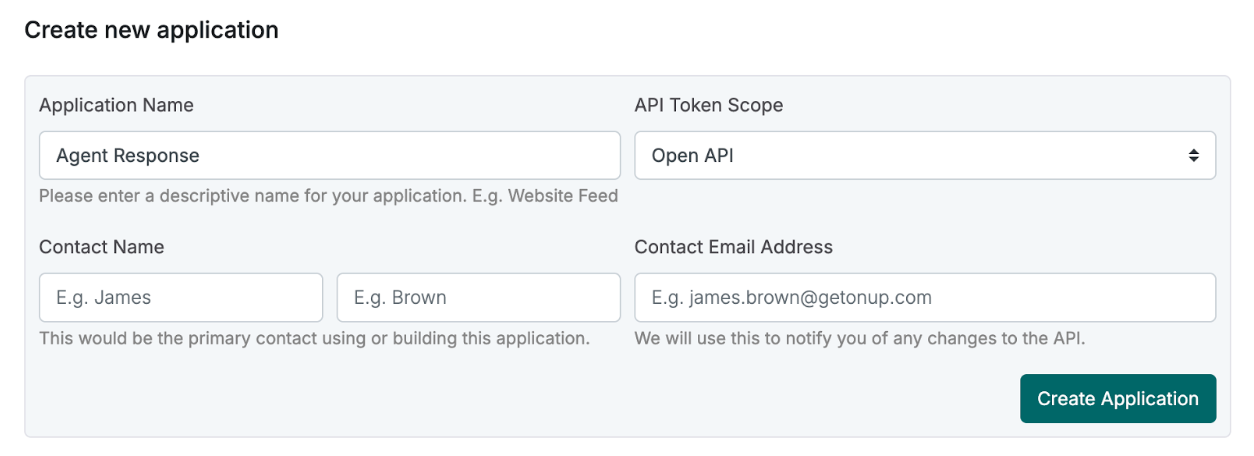
After you click ‘create’ you will be given an Access Token which you need to copy and keep safe.
Log in to your Agent Response account and go to the ‘Create Integration’ page (https://agentresponse.app/settings/team-integrations).
Choose Street Integration and add your Access Token here.
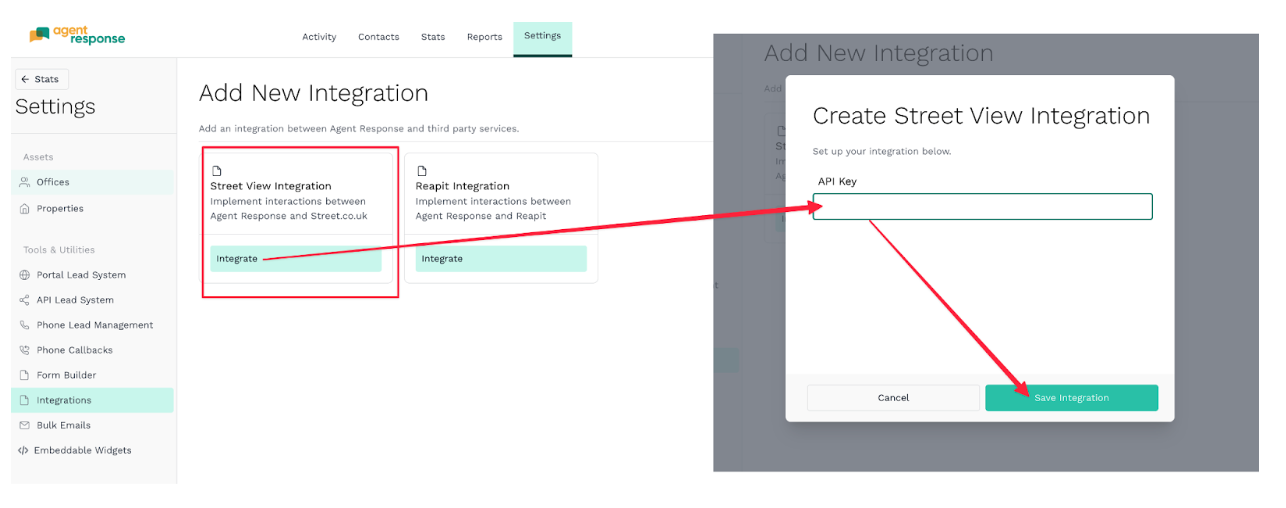
Connecting Street branches with Agent Response Offices
After connecting your Street.co.uk account in Agent Response, click the ‘+ Office Integration’ button to set up your first office integration.
Match the appropriate Street branch and Agent Response office.
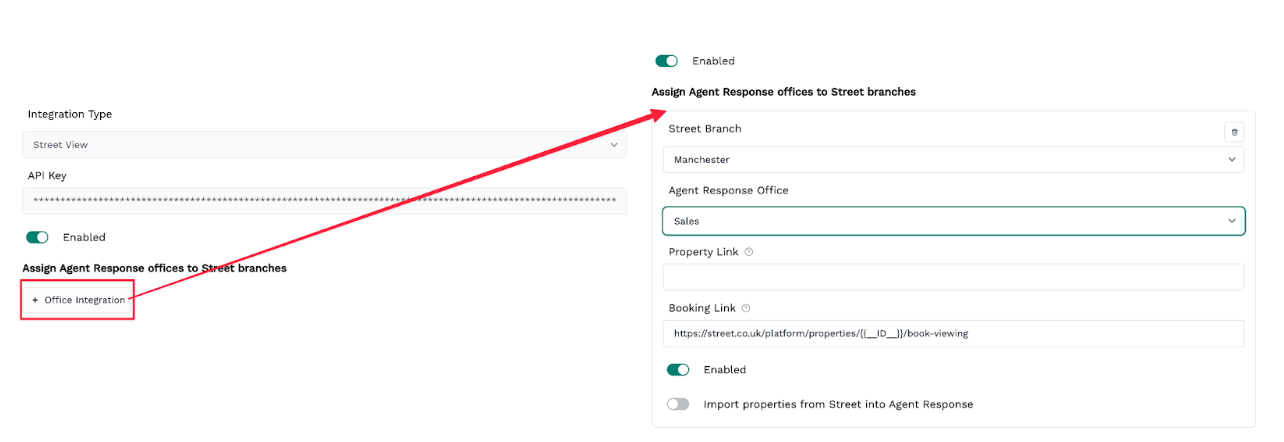
Additionally, for convenience of your leads when using our custom Agent Response forms, you can provide a dynamic link to a property page in My Agent Response.
The following dynamic values are available
- {{__POSTCODE__}} - property postcode
- {{__ANON_ADDRESS__}} - property address usually without house number
- {{__ADDRESS__}} - full one line property address
- {{__ID__}} - Street property ID
As an example you could use https://estateagency.co.uk/properties/{{__ID__}} to link to a property page with the Street ID, or link to a search page such as https://www.estateagency.co.uk/properties?keywords={{__POSTCODE__}}
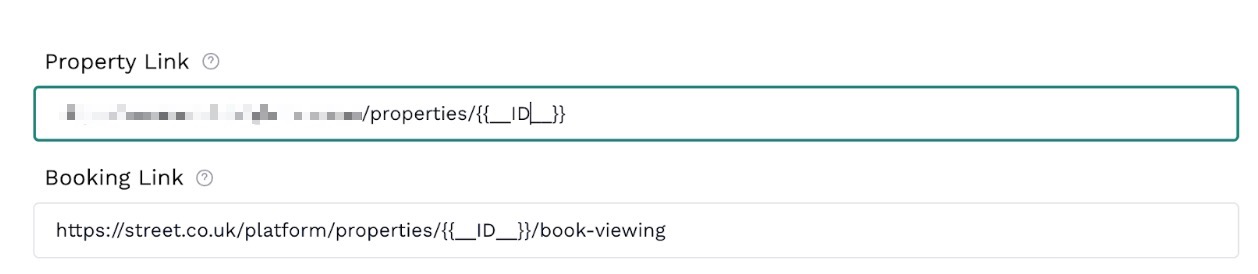
The booking link is the preferred URL where you want leads to book viewings for a property. This could be Street (default) or another service. The dynamic fields also work here.
Each office integration has an option to import properties directly from Street into Agent Response. This can be useful to automatically populate Agent Response with property information which you can then add property actions to. These properties get updated daily.

Once you are happy with your settings make sure to click save.
Repeat this process for every office that you wish to integrate with Street.co.uk
|
Rate this Topic:
|
|||
|
