The Portal Lead System lets you change the journey the lead is taken through when they first contact you through somewhere you have integrated with Agent Response e.g. Rightmove, Zoopla, your website. This system lets you customise how you handle and respond to leads when they enquire about a property.
Here’s how it works.
- Lead uses the form on a portal to enquire about a property.
- Their request comes through to the Agent Response system.
- The Portal Lead System is how the system responds to the enquiry.
These actions can include sending an email or SMS in response to their enquiry with a link to one of the lead forms.
The system by default has 3 portal journeys;
- Lettings viewing request
- Sales viewing request
- Default fallback journey
You can view these by going to Settings > Portal Lead System.
NOTE: you can’t edit the default journey. You can create a new journey from the Create New Journey button.
The actions on the default journeys have been created from processing millions of estate agencies and the steps are as follows;
Lettings
- Lead comes in from the portals
- Response email is sent to the lead with a link to the form
Sales
- Lead comes in from the portals
- Response email is sent to the lead with a link to the form
- Copy of the portal email is sent to the estate agent
Creating a portal journey
If you want to customise the responses you give to leads when they first get in contact and the journey your leads go through, you can create a new one by clicking the Create New Portal Journey button.
There will be a number of journey steps on the left hand side, clicking on these will bring up the options to update these on the right. The first action your will see is Lead comes in from portal.
Lead comes in from portal lets you set;
- Portal integration which portals you want this to apply to (if unsure, select all)
- Property type whether this should be used for Residential, Commercial or All properties (if unsure select all)
- Enquiry type is the type of enquiry you will be processing (normally Lettings or Sales viewing)
- Enquiry types this is the type of form you will reply with (if unsure, select all)
- Office type relates to the type of office you created in Settings > Offices
Next, you can edit the actions and add new actions to be taken. These can be added from the left hand side and clicking the plus at the bottom of the journey.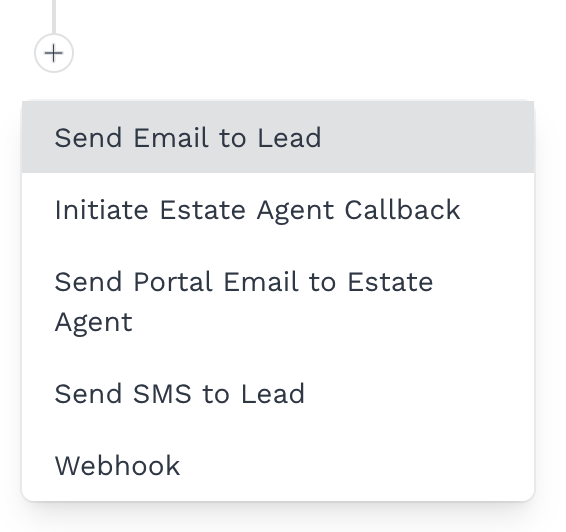
The key actions you will need to know about are;
- Send email to lead - An email is sent to the email address the lead has provided.
- Initiate estate agent callback - a callback is initiated with the phone number the lead has provided
- Send portal email to estate agent - an email is sent to the estate agents email
- Send SMS to lead - and SMS is sent to the phone number the lead has provided
The common fields that will come up for actions.
- Description - add a description of what this action is about.
- Enabled - if this action is turned on or off.
- Only send as chase - when toggled on, this will only send this email to the lead, if they haven’t previously responded. e.g. a form has been sent to a lead and they haven’t respond in 48 hours, the chase email would be sent.
- Enquiry type - choose what types of incoming enquiries this action will respond to.
- Delay in minutes - you can set a delay before the email is sent out, this can be combined with the ‘only send as chase’ switch to set the delay of the chase email.
- SMS Link/Link - if you want to send a form to the lead, select the form from the dropdown list. If you have a custom link, select ‘Custom’ and add the link in the area that comes up.
- Subject - the email subject.
- Response - customise the email contents. You can dynamically insert data like name and property address with the below prefill data
After you've made any changes, sue the Save button in the bottom right hand side of the screen.
|
Rate this Topic:
|
|||
|
