Phone lead management is where you can create a phone number to automate Lead calls that come in. This can be as simple as providing an automated response to calls and sending a lead form via SMS, to providing a multi-tiered phone answering service with a list of options to guide leads through to their most appropriate next steps of their enquiry.
Here we will be looking at how to set up a simple response number, that when called plays an audio message and sends a lead form via SMS.
To start creating phone numbers, you will need to go to Settings > Phone leads management in your Agent Response account.
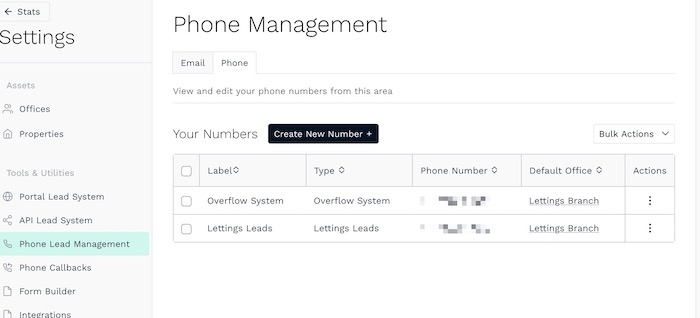
To create a new phone number by clicking the ‘Create new number’ button. You will be presented with a list of templates.
- Lettings lead - respond to Lettings viewing enquiries with a form
- Sales lead - respond to Sales viewing enquiries with a form
- Maintenance - respond to Property Maintenance calls with a form
- Overflow system - create amulti-tiered phone answering service
- Custom number - create a blank template to create your own number
For this, we will want to select the Overflow System. This will create a template of an overflow system number that looks something like this. Once you have chosen your template, you will see the initial set up.
- Phone label - an internal label for the purpose of the phone number
- Type - the type of enquiry it will be used to process
The ‘Your phone path options’ should look something like the below. This is a prebuilt multi-tiered phone answering service, that can be used out of hours or when your phone liens are busy to help direct leads to the most appropriate next steps.
- Intro - opening message presenting the options
- 1. Sales - message presenting the below options
- 1. Book a valuation - (Texts a link to the 'Book a valuation' form)
- 2. Book a viewing - (Texts a link to the 'Book a viewing' form)
- 3. Put in an offer - (Texts a link to the 'Put in an offer' form)
- 4. Instruct a property - (Texts a link to the 'Instruct a property' form)
- 5. Sales voicemail - (Lets the caller leave a voicemail)
- 2. Property management - message presenting the below options
- 1. Report and issue on your property - (Texts a link to the 'Property maintenance' form)
- 2. Property management voicemail - (Lets the callers leave a voicemail)
- 3. Lettings - message presenting the below options
- 1. Arrange a viewing - (Texts a link to the 'Arrange a viewing' form)
- 2. Apply to rent - (Texts a link to the 'Apply to rent' form)
- 3. Letting voicemail - (Lets the callers leave a voicemail)
This will all be set up, with the audio messages and associated forms set out and ready to use.
Editing the overflow phone number
You can edit a specific path from the Edit button on each. When you edit there will normally be up to sections on the left, Response Type and SMS to Lead.
Response Type is where you control what happens when this menu item is reached, you can set;
- The office the call will be attributed to in Agent Response (only required at final options)
- The audio that the caller will hear after they’ve selected the option
- Voicemail allows the caller to leave a voicemail, which will be transcribed and sent to the stated email address
- Forward calls allows the caller to hold on and be connected to the number stated (normally to the office)
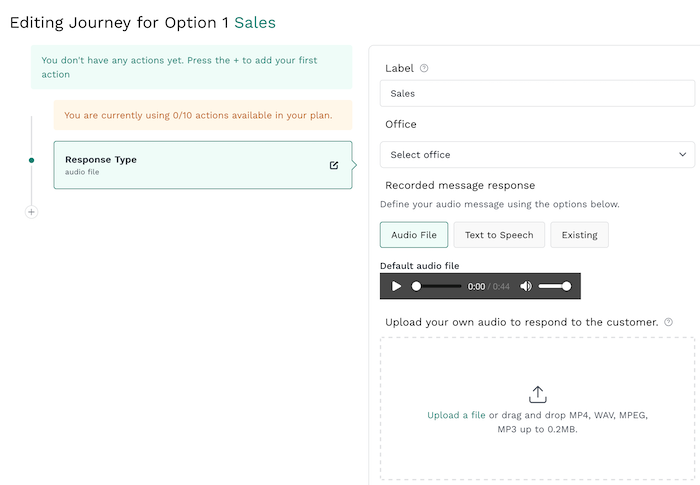
NOTE: if you make any changes to the available options or the order of the options, you will need to update the audio recording.
SMS to Lead is where the action after the Response Type is set, here you can set the form that the caller will be sent via SMS and the SMS content.
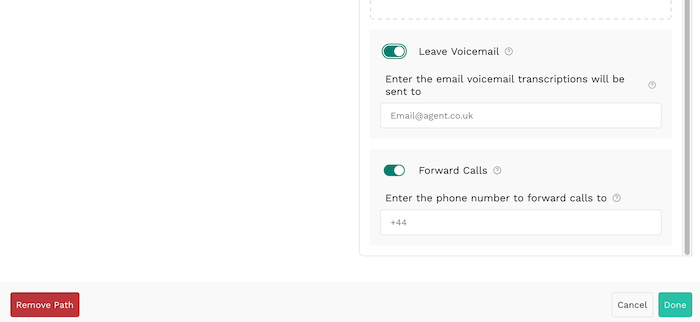
After making any changes, make sure to click the Done button and Save Phone Number buttons.
|
Rate this Topic:
|
|||
|
