In Agent Response you are able to set up automated Callbacks, that allow you to automate calling a lead, based on specific triggers (e.g. receiving a new Sales viewing enquiry). This will call the office when triggered, with a message to tell you about the lead and if you want to call them back.
To do this, from your Agent Response account, you will need to go to Settings > Phone Callbacks.
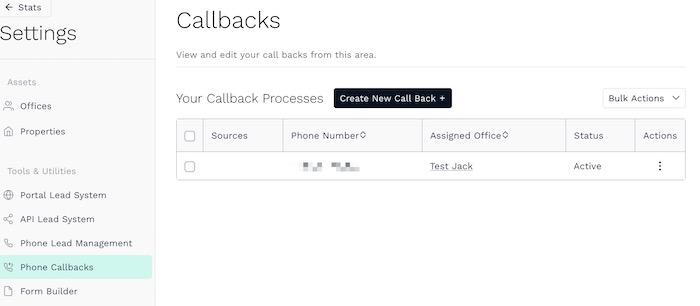
From here you can use the Create New Call Back button to start the process, this will set you the base set up to customise your callback to suit your needs.
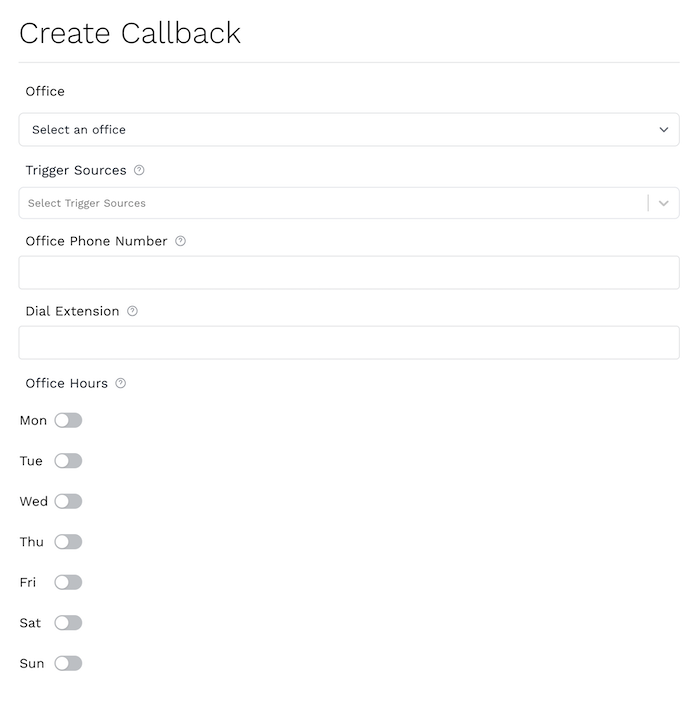
The options you have are;
- Office - each phone number is set to a specific office/branch. If you have multiple offices/branches you want these set up for, you will need to create one for each.
- Trigger source - these are the actions in Agent Response that will trigger a callback. You can select as many as you want.
- Office phone number - where you want the phone to connect to.
- Dial extension - if there is a dial extension to a specific department or person, you would add this here.
- Office hours - select your office hours that you want the callbacks to be triggered, you can select the days and times of the day this will be active.
The below example is how it would look if you wanted to callback a lead for your Lettings branch, when a lead completes the Lettings Viewing form.
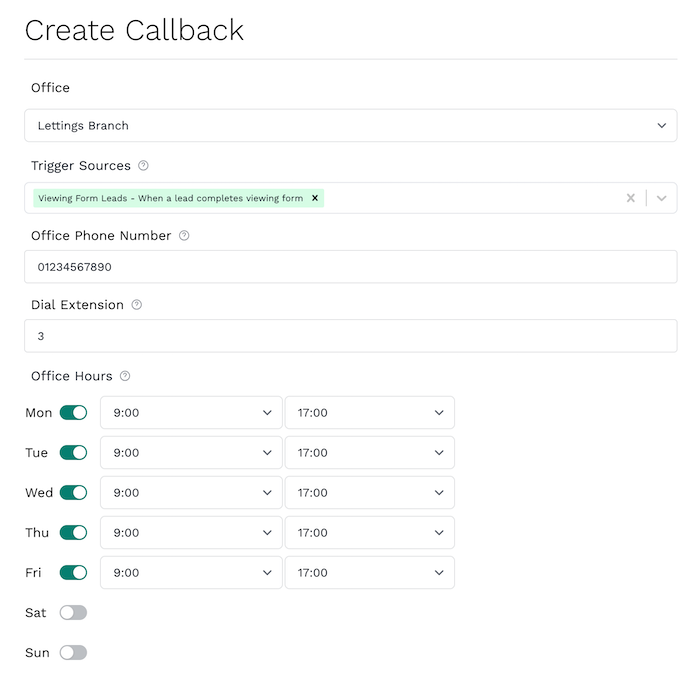
Once you have finished making changes, click the Create Call Back Process button in the bottom right. Once the it has been saved, a message will appear at the top of the screen to notify you it has successfully saved.
|
Rate this Topic:
|
|||
|
