This area allows you to enter per-property actions. Meaning that if you would like a unique action to take place based on a property address, you can do it via Property Actions.
Overview
In Agent Response Email Channels dashboard, to help reduce a 'noisy' inbox, by default, we do not send you the Portal email notifications (e.g. from Rightmove) when someone shows initial interest in a property (pre-Agent Response form), and only email the details through to you when they have completed a form. This is done to help prevent inboxes from becoming inundated with general enquiries, so you can concentrate on the people who are really motivated and have taken the time to complete the Agent Response form.
However, there will be cases where you do want to receive the initial portal lead for a specific property. This can be done from 'Properties' section in Settings, which allows you to set up exceptions for certain properties you wish to receive the original Portal notification for.
There may also be other cases, outside of the Lettings notifications where you want to customise the responses based on specific propeties.
How to set up
From your Agent Response account, go to Settings > Properties. In here you will see a list of properties that people have applied for. Find the property you are looking for and under the Actions column, click Edit property. If you do not see the property you wish to make changes to, you can either wait for an application to come through, or Create Property from the top, to add it in. Make sure if you manually add in the new property, it needs to appear exactly as it comes through from the portals.
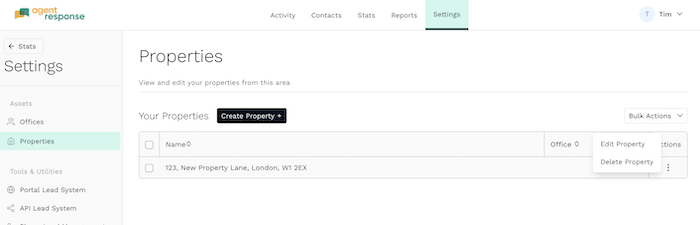
From here, you can make adjustments on the left hand side, by clicking the + symbol in the user journey.
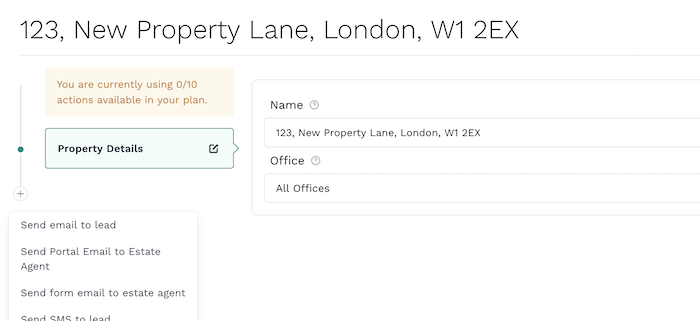
You can add new actions, such as;
- Send email to lead
- Send portal email to estate agent
- Send form email to estate agent
- Send SMS to leads
- Initiate an estate agent callback
If you add any additional steps, remember that this will run as well as the the normal portal journey steps found in the Portal Lead System. You can prevent these from the + symbol in the journey and use the Prevent..... steps, to stop the specific Portal Lead System steps from running.
|
Rate this Topic:
|
|||
|
