From within Agent Response, you can quickly initiate a call to lead from the leads Contact profile. This makes getting in touch with a lead simple and all initiated from with the system.
Set up click to call / manual callback
your contact details
First thing you will need to do is set up your contact information, so the system can connect your phone number. To do this go to the top right menu and Profile.
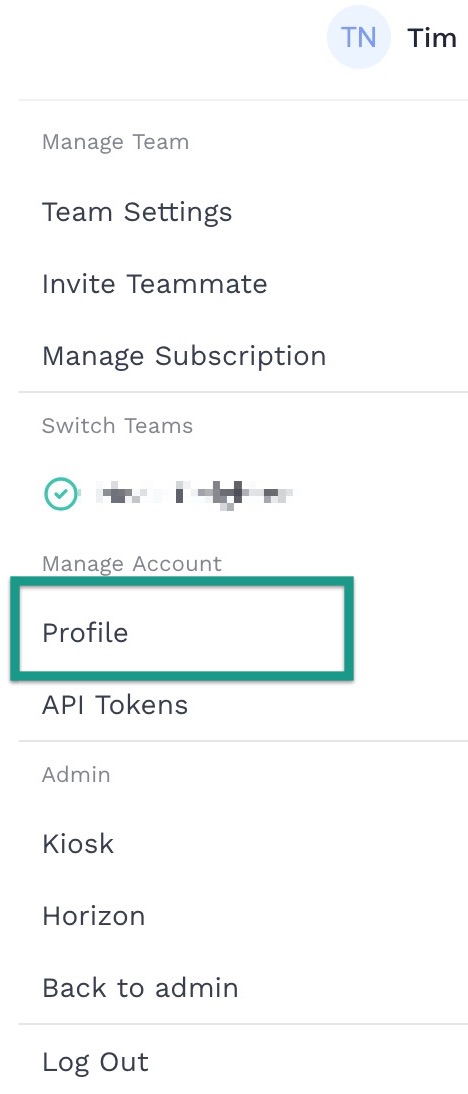
Find the Agent Phone Number area and add your phone number and extension.
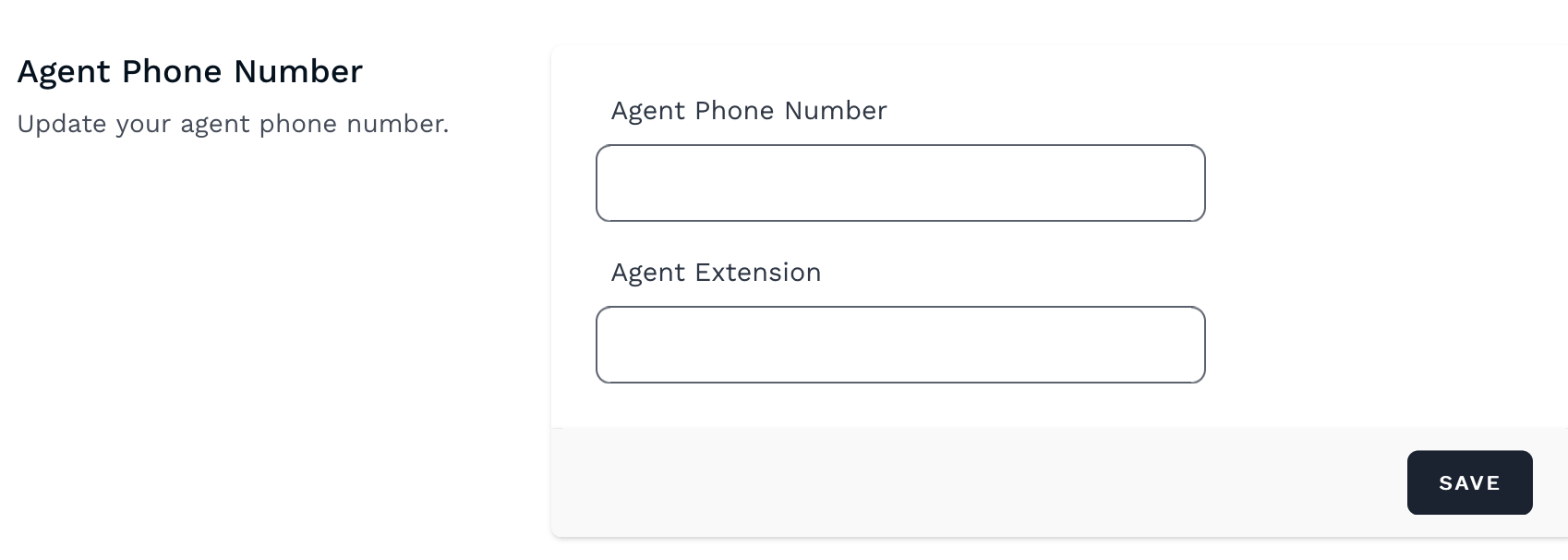
Create an autoamted callback number
Next, you will need to make sure you have an automated callback number set up, this is so, if the lead doesn't answer the manual callback, it will show them a missed call from the office number.
If you are using automated callbacks, then you are all sorted. To set this up, go to Settings > Phone Callbacks.
Create a new callback number. Select the office you want the call to come from and enter the office phone number. If you don't want to use the autoamted callback functionality, do not select any of the triggers. Save when finished
Using click to call
Once you’ve set up your contact details, you can call leads from within the system. To call a lead, you will need to go to their Contact profile, this can either from the Contacts area and searching for the lead.

Or when you are in the Activity area.
Click Person icon to be taken to that leads Contact profile.

When you are in the Contact profile page, on the left hand side under Actions, there is a Quick Contact button for Phone, selecting this will initiate a call to your phone number and to the lead.

|
Rate this Topic:
|
|||
|
