To get your team onto your Agent Response account, so that they can see and review the leads in the Activity area, they will need to be invited to the team.
To send an invite to your team, you will need to go to the top right menu and either Team Settings or Invite Team.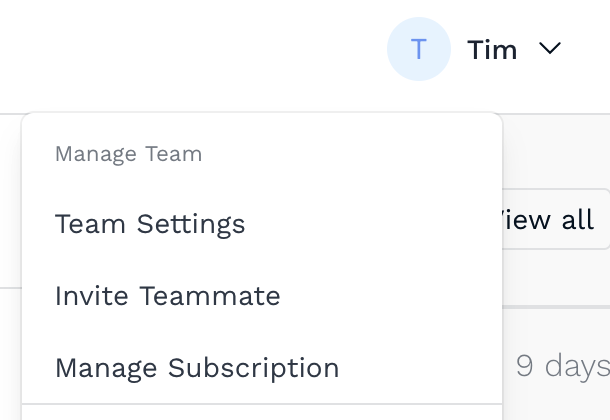
From this page, you should be able to see the Add Team Member area. To add a new user, enter their email address, select the offices you want them to have access to in the system and the Role (user permissions) you want them to have.
Hit the Add button just below and an invite will be emailed to them. Repeat the process for additional agents to be invited.
An invite will be sent to the email address specified, inviting them to the team, the invite will request them to create an account and password. The user will use these for accessing the system.
Assigning Offices
Depending on which offices you assign to a user, will determine what offices and assets they can see.
For example, if you process Sales and Lettings enquiries through Agent Response, you would have a Lettings office and a Sales office.
Adding the Letting office to anAgent would mean the can only see the leads, Contacts, portal journeys and phone numbers and other assets that are associated with the Letting office.
Choosing a Role
The roles and what they can do are;
- Accounts - Can view and manage the subscription of the team and will be emailed the payment invoices. This role is account-wide and does not need office permissions.
- Administrator - This role has access to every setting for the selected offices. Additionally, it also has account-wide subscription permissions.
- Branch manager - Can view, edit, and create settings for the offices they have access to. They do not have permission to ability to delete or restore assets.
- Staff - Can only view settings for the offices they have access to. Recommended for users that are customer-facing.
|
Rate this Topic:
|
|||
|
