Never miss a call again! Capture every opportunity 24/7 with our phone integration for your overflow calls.
To set this up, log into your Agent Response Dashboard and go into one of your offices.
From the top menu, go to Phone Answering System.
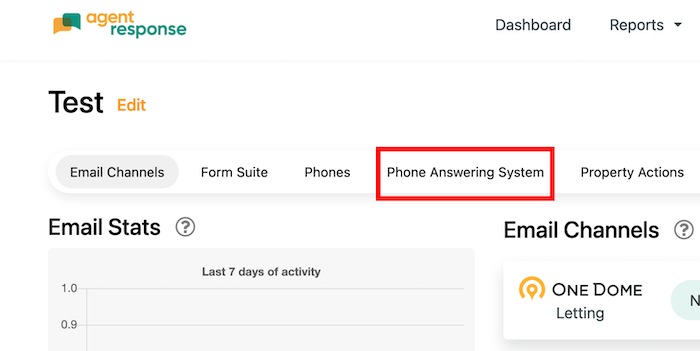
Use the Green Add button to create a new number.
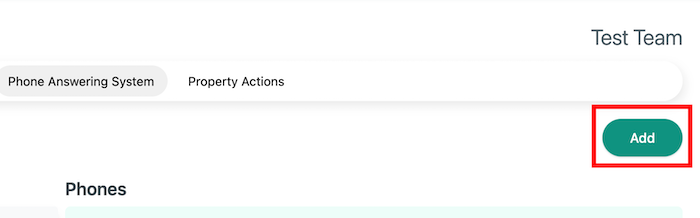
Once created, a default phone overflow system will be created with the following menu and options:
- 1. Sales
- 1. Book a valuation - (Texts a link to the 'Book a valuation' form)
- 2. Book a viewing - (Texts a link to the 'Book a viewing' form)
- 3. Put in an offer - (Texts a link to the 'Put in an offer' form)
- 4. Instruct a property - (Texts a link to the 'Instruct a property' form)
- 5. Sales voicemail - (Lets the caller leave a voicemail)
- 2. Lettings
- 1. Arrange a viewing - (Texts a link to the 'Arrange a viewing' form)
- 2. Apply to rent - (Texts a link to the 'Apply to rent' form)
- 3. Letting voicemail - (Lets the callers leave a voicemail)
- 3. Property management
- 1. Report and issue on your property - (Texts a link to the 'Property maintenance' form)
- 2. Property management voicemail - (Lets the callers leave a voicemail)
This is the default Overflow Phone Answering layout and will work and list to the default forms.
If you want to make changes, you can edit your phone interactions here, however, please be aware that changes you make here will be updated in real-time. Any changes you do make, such as changing the order of the options, or removing any will require new audio to be uploaded for the options menu. For more detail about editing, see the information below.
- The 'Intro' is the opening message played and the first thing your callers will hear when they ring.
- The next level down are the options the callers can select. Each option is labelled with a number to dial, 1 for Sales, 2 for Property Management, and 3 for Lettings.The top levels of Sales, Property Management and Lettings have their own sub-levels too.
- The sub-levels can be set up to send a text message with the form link or record a voicemail when selected.
- You can re-order any of these responses by dragging them with your mouse. Make sure that you create new audio files that reads through the updated options.
- You can add more options by clicking on the '+' icon next to the 'parent' section. You can add a maximum of 6 options for each section.
- Click the pencil icons to edit each of the responses, this is where you can upload your own custom audio and write SMS responses.
|
Rate this Topic:
|
|||
|
